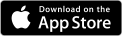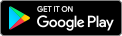FieldTripMe™: Privacy Policy & Terms of Use
Privacy Policy
Effective Date: January 1, 2026
ForwardThinkingTech, LLC – the founder of FieldTripMe™ – respects your privacy. We offer basic navigational and educational assistance to users of www.fieldtripme.com (the “Website”) and/or to users of the FieldTripMe™ mobile application (the “Application”) (known collectively as the “Services”). We understand that safeguarding your personal information is a significant responsibility.
This page informs you of our policies regarding the collection, use and disclosure of personal data when you use our Services and the choices you have associated with that data. Simply put, we use your data to provide and improve the Services. By using the Services, you agree to the collection and use of information in accordance with this policy. Unless otherwise defined in this Privacy Policy, terms used in this Privacy Policy have the same meanings as in our Terms of Use.
Information Collection and Use
We collect several different types of information for various purposes to provide and improve our Services to you.
Types of Data
Personal Data: In order to use our Services, you will be asked to provide certain personally identifiable information that can be used to contact or identify you or your family members (“Personal Data”). Personally identifiable information may include, but is not limited to:
- Name
- Email Address
- Phone Number
- Street Address
- Cookies and Usage Data
Usage Data: We may also collect common information showing how the Services are accessed and used (“Usage Data”). This Usage Data may include information such as your computer’s Internet Protocol address (e.g. IP address), browser type, browser version, the pages of our Service that you visit, the time and date of your visit, the time spent on those pages, unique device identifiers and other diagnostic data.
Tracking & Cookies Data: We use cookies and similar tracking technologies to track the activity on our Services and retain certain elements of this information. Cookies are files with small amounts of data which may include an anonymous unique identifier. Cookies are sent to your browser from a website and stored on your device. Tracking technologies also used are beacons, tags and scripts to collect and track information and to improve and analyze our Services. You can instruct your browser to refuse all cookies or to indicate when a cookie is being sent. However, if you do not accept cookies, you may not be able to use some portions of our Service. Examples of Cookies we use include:
- Session Cookies, to operate our Service
- Preference Cookies, to remember your preferences and various settings
- Security Cookies, to safeguard both your experience and ours
Use of Data
ForwardThinkingTech, LLC uses the collected data for various purposes:
- To provide and maintain the Services
- To notify you about changes to the Services
- To allow you to participate in interactive features of the Services when you choose to do so
- To provide customer care and support
- To provide analysis or valuable information so that we can improve the Services
- To monitor the usage of the Services
- To detect, prevent and address technical issues
Security and Transfer of Data
ForwardThinkingTech, LLC takes many industry-standard precautions to protect collected data during any and all transfers. We use the industry-standard SSL protocol (Secure Sockets Layer) to secure credit card transactions. The SSL system encrypts information that you submit to us via the FieldTripMe™ website as a safeguard against third-party interception. We take all steps reasonably necessary to ensure that your data is treated securely and in accordance with this Privacy Policy. Your review of this Privacy Policy followed by your submission of such information represents your acceptance of our data-transfer procedures.
Disclosure of Data
ForwardThinkingTech, LLC may be compelled to disclose your Personal Data in order to comply with a legal obligation, including, but not limited to:
- Protecting and defending the rights or property of ForwardThinkingTech, LLC
- Preventing or investigating possible wrongdoing in connection with the Services
- Protecting the personal safety of users of the Services or the general public
- Protecting against legal liability
Service Providers
We may employ third-party companies and individuals to facilitate our Services (“Service Providers”), to provide the Services on our behalf, to perform Services-related tasks or to assist us in analyzing how our Services are used. These third parties have access to your Personal Data only to perform these tasks on our behalf and are obligated not to disclose or use it for any other purpose.
Links to Other Sites
Our Services may contain links to other sites that are not operated by ForwardThinkingTech, LLC. If you click on a third-party link, you will be directed to that third party’s site. We strongly advise you to review the Privacy Policy of every site you visit. We have no control over and assume no responsibility for the content, privacy policies or practices of any third-party sites or services.
Children’s Privacy
We do not knowingly collect Personal Data directly from anyone under the age of 18 (“Children”). If we become aware that we have collected Personal Data directly from Children – rather than from their legal parent(s) or guardian(s) – we take steps to remove that data from our servers. If you are a parent or guardian and you are aware that your Children have provided us with Personal Data, please contact us immediately.
Changes to This Privacy Policy
We may update our Privacy Policy from time-to-time. We will notify you of any changes by posting the new Privacy Policy on this page with an updated “Effective Date” appearing at the top. You are advised to review this Privacy Policy periodically for any changes. Changes to this Privacy Policy are effective when they are posted on this page.
Terms of Use
Effective Date: September 15, 2019
These Terms of Use (“Terms”) govern your rights and obligations regarding the use of www.fieldtripme.com (the “Website”) and/or the FieldTripMe™ mobile application (the “Application”) (known collectively as the “Services”) on the Internet or via cellular media. These Terms constitute a fully binding agreement between ForwardThinkingTech, LLC (including its affiliates and subsidiaries, “ForwardThinkingTech, LLC” or “We”), the proprietor of all rights in and to the Services, and you. It is therefore recommended that you carefully read these Terms.
By using the Services, you signify your assent to the Terms herein as well as the FieldTripMe™ Privacy Policy. If you do not agree to the Terms herein and or to the FieldTripMe™ Privacy Policy – or any part of either page – then you are prohibited and must refrain from using the Services.
Services
FieldTripMe™ offers basic navigational and educational assistance to users of www.fieldtripme.com and/or to users of the FieldTripMe™ mobile application. The Services are NOT a substitute for: (a) vigilant oversight, by the assigned adult trip leaders, of those in their care; or strict adherence, by trip participants, to the routes and rules provided by their assigned adult trip leaders. Nor do the Services offer a guarantee against the accidental or intentional separation of a leader(s) and their participant(s) during the course of a field trip. Rather, the Services simply provide an aid in the preparation and execution of a field-trip experience. If you do not have a clear understanding as to the limited role and natural technical limitations of the Services, then you should refrain from using the Services. Please contact us if you would like more information before moving forward to use the Services.
License
ForwardThinkingTech, LLC hereby grants you a non-exclusive, time-limited, non-transferable, non-sub-licensable, revocable license to use the FieldTripMe™ Services for non-commercial purposes, subject to these Terms. The Software may not be used in any way that is not expressly permitted by these Terms.
Restrictions
In addition to those forbidden uses described elsewhere herein, certain conduct is strictly prohibited when using the Services. Please read the following restrictions carefully. Your failure to comply with the provisions set forth below may result (at ForwardThinkingTech, LLC’s sole discretion) in the termination of your access to the Services and may also expose you to civil and/or criminal liability.
You may not, whether yourself or through any other means or person:
- copy, modify, adapt, translate, reverse engineer, decompile, or disassemble any portion of the technology used to perform the Services, or in any way or publicly display, perform, or distribute them;
- make any use of the technology used to perform the Services on any other website or networked computer environment for any purpose, or replicate or copy the technology;
- create a browser or border environment around the technology used to perform the Services (e.g. no frames or inline linking);
- interfere with or violate any third party or other user’s right to privacy or other rights, including copyrights and any other intellectual property rights of others, or harvest or collect personal information about visitors or users of the Services without their express consent, including using any robot, spider, site search or retrieval application, or other manual or automatic device or process to retrieve, index or data-mine;
- defame, abuse, harass, stalk, threaten, or otherwise violate the legal rights of others, including others’ copyrights, and other intellectual property rights;
- transmit or otherwise make available in connection with the Services any virus, worm, Trojan Horse, time bomb, web bug, spyware, or any other computer code, file, or program that may or is intended to damage or hijack the operation of any hardware, software, or telecommunications equipment, or any other actually or potentially harmful, disruptive, or invasive code or component;
- interfere with or disrupt the operation of the Services, or the servers or networks that host the Services or make the Services available, or disobey any requirements, procedures, policies, or regulations of such servers or networks;
- sell, license or exploit for any commercial purposes any use of or access to the Services;
- frame or mirror any part of the Services;
- create a database by systematically downloading and storing all or any content from the Services;
- forward any data generated from the Services;
- transfer or assign your Services accounts’ password, even temporarily, to a third party;
- use the Services for any illegal, immoral or unauthorized purpose;
- infringe or violate any of these Terms.
Termination
You may terminate your use of the Services at any time and for whatever reason, though if you are employed at a facility that has an active licensing agreement for FieldTripMe™ some fees may continue to apply. While you are not obligated to advise us of such termination, if you would also like to delete your FieldTripMe™ account, please login to the website and navigate to Account > Delete Account. ForwardThinkingTech, LLC retains the right to block your access to the Services and discontinue your use of the Services, at any time and for any reason ForwardThinkingTech, LLC deems appropriate, at its sole and absolute discretion.
Forbidden Content
When preparing educational items for and/or messaging within the Services, it is forbidden to submit content that:
- is diminishing or infringing proprietary rights of others, including but not limited to copyright and trade marks;
- poses a risk to a person’s safety, security or health;
- is unlawful, defamatory, libelous or invades the privacy of others;
- is harassing, offensive, threatening or vulgar; is characterized by, or that encourages racism or unlawfully discriminates on the basis of race, origin, ethnicity, nationality, religion, gender, occupation, sexual orientation, illness, physical or mental disability, faith, political view or socio-economical class;
- encourages criminal behavior or conduct that would constitute a criminal offense under any law, or could give rise to civil liability or other lawsuit;
- promotes pyramid schemes, chain letters or disruptive commercial messages or advertisements, or anything else prohibited by law or under these Terms;
- falsely expresses or implies that such content is sponsored or endorsed by FieldTripMe™ or ForwardThinkingTech, LLC.
The foregoing examples of forbidden content are made solely for illustrative purposes and do not constitute an exhaustive list of restricted content.
FieldTripMe™ may decline to publish,or immediately delete any content you submit if you or the content have violated these Terms or if you engaged in a commission or omission that is harmful or may be harmful to the Services, its users, ForwardThinkingTech, LLC or any of its agents or affiliates. In such cases, FieldTripMe™ may also terminate your access to the Services or prevent you from posting additional content using the Services. The provisions of this clause are made in addition to any rights afforded to FieldTripMe™ by any law.
Rights in Content
When you submit content to be published using the Services, you represent and warrant that you own all intellectual property rights in the content; that you are permitted to publish the content and to permit FieldTripMe™ to publish the content and exploit all intellectual property rights in and to the content. FieldTripMe™ receives no ownership rights in and to the content that you submit.
Examination of Content
FieldTripMe™ reserves the right to examine any user-submitted content before or after its publication, prevent publication of inappropriate or otherwise inadequate or erroneous content, or remove such content after its publication. FieldTripMe™ retains sole discretion in determining which content will be published, the duration of its publication, its location, how and when it appears on the Services, its design and any other matter pertaining to the publication of content within the Services. FieldTripMe™ does not guarantee that all content will be published, in general or for any limited time. Content submitted by users for publication does not reflect the views of FieldTripMe™. Publishing content does not warrant its validity, reliability, accuracy, legality or it being up-to-date.
Copyright
All intellectual property rights in and to the Services and its database, including copyrights, trademarks, industrial designs, patents and trade secrets – are either the exclusive property of ForwardThinkingTech, LLC or its affiliates or are exclusively licensed to ForwardThinkingTech, LLC. The Services are protected, among others, by United States copyright law as well as by applicable copyright provisions prescribed by any other law. “FieldTripMe™”, the FieldTripMe™ logo, and other trade and/or service marks are the property of ForwardThinkingTech, LLC or its affiliates and you may not use such logos or marks for any purpose that is not expressly authorized in these Terms without the prior written consent of ForwardThinkingTech, LLC.
The design, trade dress, and the “look and feel” of the maps of the Services are protected works under applicable copyright laws and ForwardThinkingTech, LLC and its affiliates retain all intellectual property rights in them. The license granted to you in these Terms does not extend to or include a license to use the maps displayed within the Services or any mark, indicator, logo or notation embedded in the maps that are displayed within the Services.
ForwardThinkingTech, LLC may protect the Services by technological means intended to prevent unauthorized use of the Services. You undertake not to circumvent these means. Without derogating from ForwardThinkingTech, LLC’s rights under these Terms or under any applicable law, you are advised that any attempted or actual infringement of this provision will result in the termination of all your rights under these Terms. If you circumvent any of the means taken by ForwardThinkingTech, LLC to protect the Services from unauthorized use, you must immediately cease any and all use of the Services, and you undertake to do so.
Limitation of Liability and Warranty
FieldTripMe™ PROVIDES THE SERVICES FOR USE ON AN “AS IS” AND “AS AVAILABLE” BASIS. THEY CANNOT BE CUSTOMIZED TO FULFILL THE NEEDS OF EACH AND EVERY USER. WE HEREBY DISCLAIM ALL WARRANTIES AND REPRESENTATIONS, EITHER EXPRESS OR IMPLIED, WITH RESPECT TO THE SERVICES, INCLUDING, WITHOUT LIMITATION, ANY WARRANTIES OF MERCHANTABILITY, AND FITNESS FOR A PARTICULAR PURPOSE, FEATURES, QUALITY, NON-INFRINGEMENT, TITLE, COMPATIBILITY, PERFORMANCE, SECURITY OR ACCURACY.
Additionally and without derogating from the above clause, ForwardThinkingTech, LLC disclaims any warranties relating to the accuracy of the maps, navigational guidance, GPS tracking or content presented or displayed in or by the Services.
You agree and acknowledge that you assume full, exclusive and sole responsibility for the use of and reliance on the Services, and you further agree and acknowledge that your use of or reliance on the Services is made entirely at your own risk. You further acknowledge that it is your responsibility to comply with all applicable laws while using the Service.
THE INFORMATION PROVIDED BY THE SERVICES IS NOT INTENDED TO REPLACE THE BEST PRACTICES INVOLVED IN OVERSEEING AND PARTICIPATING IN A FIELD TRIP. IN THE EVENT THAT THE INFORMATION PROVIDED ON THE ACTUAL SCENE OR AT THE PRESENT TIME ADVISES DIFFERENTLY THAN THE SERVICES, YOU MUST NOT RELY ON THE SERVICES.
FieldTripMe™ strives to provide a high-quality and satisfactory product. However, we do not warrant that the Services will operate in an uninterrupted or error-free manner, or that it will always be available or free from all harmful components, or that it is safe, secured from unauthorized access to FieldTripMe™’s computers, immune from damages, free of malfunctions, bugs or failures, including, but not limited to hardware failures, software failures and software communication failures, originating either in FieldTripMe™ or any of its providers.
ForwardThinkingTech, LLC, INCLUDING ITS OFFICERS, DIRECTORS, SHAREHOLDERS, EMPLOYEES, SUB-CONTRACTORS AND AGENTS WILL NOT BE LIABLE FOR ANY DIRECT, INDIRECT, INCIDENTAL OR CONSEQUENTIAL DAMAGE, OR ANY OTHER DAMAGE, AND LOSS (INCLUDING LOSS OF PROFIT AND LOSS OF DATA), COSTS, EXPENSES AND PAYMENTS, EITHER IN TORT, CONTRACTUAL, OR IN ANY OTHER FORM OF LIABILITY, ARISING FROM, OR IN CONNECTION WITH THE USE OF, OR THE INABILITY TO USE THE SERVICES, OR FROM ANY FAILURE, ERROR, OR BREAKDOWN IN THE FUNCTION OF THE SERVICES, OR FROM ANY FAULT, OR ERROR MADE BY OUR STAFF OR ANYONE ACTING ON ITS BEHALF, OR FROM YOUR RELIANCE ON THE CONTENT OF THE SERVICES, INCLUDING, WITHOUT LIMITATION, CONTENT ORIGINATING FROM THIRD PARTIES, OR FROM ANY COMMUNICATION WITH THE SERVICES, OR WITH OTHER USERS ON OR THROUGH THE SERVICES, OR FROM ANY DENIAL OR CANCELLATION OF YOUR USER ACCOUNT, OR FROM RETENTION, DELETION, DISCLOSURE AND ANY OTHER USE OR LOSS OF YOUR CONTENT ON THE SERVICES. IN ANY EVENT, YOUR SOLE REMEDY WILL BE LIMITED TO CORRECTING SUCH ERRORS, OR MALFUNCTIONS, AND IN LIGHT OF THE RELEVANT CIRCUMSTANCES.
Links and Commercial Information within the Services
The Services may include commercial information, offers or advertisements (“Ads”). The Ads may pop-up or be displayed on the Services maps or elsewhere within the User Interface from time-to-time. FieldTripMe™ may post Ads within the Services but the source of such Ads may be third parties, and as such, FieldTripMe™ cannot and does not guarantee the reliability or accuracy of third-party Ads. FieldTripMe™ does not endorse the content of third party Ads. Additionally and without derogating from the previous sentence, FieldTripMe™ will not be liable for any form of liability arising from your reliance on, or in connection with, the use of the content of Ads posted within the Services.
It is underscored that the advertising of commercial content by FieldTripMe™ does not constitute a recommendation or encouragement to procure the goods or services advertised.
Insofar as the Services include links to services or applications not operated or managed by ForwardThinkingTech, LLC, ForwardThinkingTech, LLC will not be liable for any form of liability arising from your reliance on, or in connection with, the content of such services and applications or any information provided by them, including but not limited to its completeness, accuracy, correctness or it being up-to-date. ForwardThinkingTech, LLC will not be liable for any direct or indirect damage, monetary or otherwise, arising from your use of or your reliance on the content of goods or services you have accessed via Ads or other links within the Services.
Breach and Indemnity
Without derogating from any applicable law, you agree to indemnify and hold harmless ForwardThinkingTech, LLC and its employees, officers, directors and agents, as well as all third-party advertisers of Ads from and against all claims, damages, expenses, losses and liabilities that arise as a result of your violation of these Terms. This indemnity is intended to cover all expenses, payments, loss, loss of profits or any other damage, direct or indirect, monetary or non-monetary, incurred by ForwardThinkingTech, LLC, its employees, officers, directors or agents as a result of your violation of the Terms, including but not limited to legal expenses and attorney fees.
Modifications to the Services
FieldTripMe™ may, either partially or in its entirety and without being obligated to provide prior notice – modify, adapt or change the Services, the Services’ features, the User Interface and design, the extent and availability of the contents within the Services and any other aspect related to the Services. You will have no claim, complaint or demand against FieldTripMe™ for applying such changes or for failures incidental to such changes.
Modifications to These Terms
FieldTripMe™ may modify these Terms from time-to-time. If fundamental changes are introduced, a notice will be posted in the updated version of the Services. Your continued use of the Services after the Terms have been modified signifies your assent to the updated Terms. If you dissent to the updated Terms or to any term within them, you must discontinue all further use of the Services.
Governing Law and Jurisdiction
These Terms shall be governed and construed in accordance with and under and pursuant to the laws of the State of New Jersey, United States, and that in any action, special proceeding or other proceeding that may be brought arising out of, in connection with, or by reason of this agreement, the laws of the State of New Jersey shall be applicable and shall govern to the exclusion of the law of any other forum, without regard to the jurisdiction in which any action or special proceeding may be instituted.
Any failure, on the part of ForwardThinkingTech, LLC, to enforce any right or provision of these Terms will not be considered a waiver of those rights. If any provision of these Terms is held to be invalid or unenforceable by a court, the remaining provisions of these Terms will remain in effect. These Terms constitute the entire agreement between you and ForwardThinkingTech, LLC regarding the Services, and supersede and replace any prior agreements we might have between us regarding the Services.
Limitations
Should you desire to file any cause of action against ForwardThinkingTech, LLC, arising out of or related to the FieldTripMe™ Services, you must do so within one (6) months of the day you become aware of the cause of action. Failure to file a lawsuit within the aforementioned timeframe will bring about the permanent barring of the cause of action, and will constitute your complete and final waiving of the lawsuit.
Complete Terms
The Terms herein as well as the FieldTripMe™ Privacy Policy shall constitute the entire and complete agreement between you and ForwardThinkingTech, LLC concerning the FieldTripMe™ Services. In the event of an inconsistency between these Terms and the synopsis of terms presented to the user during the sales or installation process, these Terms shall prevail.
No Legal Relationship
These Terms and your use of the Services, including the submission of content within Services, do not, and shall not be construed as creating any relationship, partnership, joint venture, employer-employee, agency, or franchisor-franchisee relationship in any way and of any kind between the parties hereto. Your use of the Services is intended for your benefit and the provision of the Services to you (subject to your compliance with these Terms) constitutes the sole and sufficient consideration that you are entitled to receive for any content or other contributions you make Services or its contents.
Contact Us
You may contact us concerning any question about the Services. We will make our best effort to address your inquiry promptly.